
CloseConnection slow - Try reload

Lesson One
Microsoft Excel is a powerful program for data capture and analysis. It is a spreadsheet program, which contains columns and rows, where each intersection of a column and a row is a “cell.” Each cell contains one point of data or one piece of information. By organizing the information in this way, you can make information easier to find, and automatically draw information from changing data.
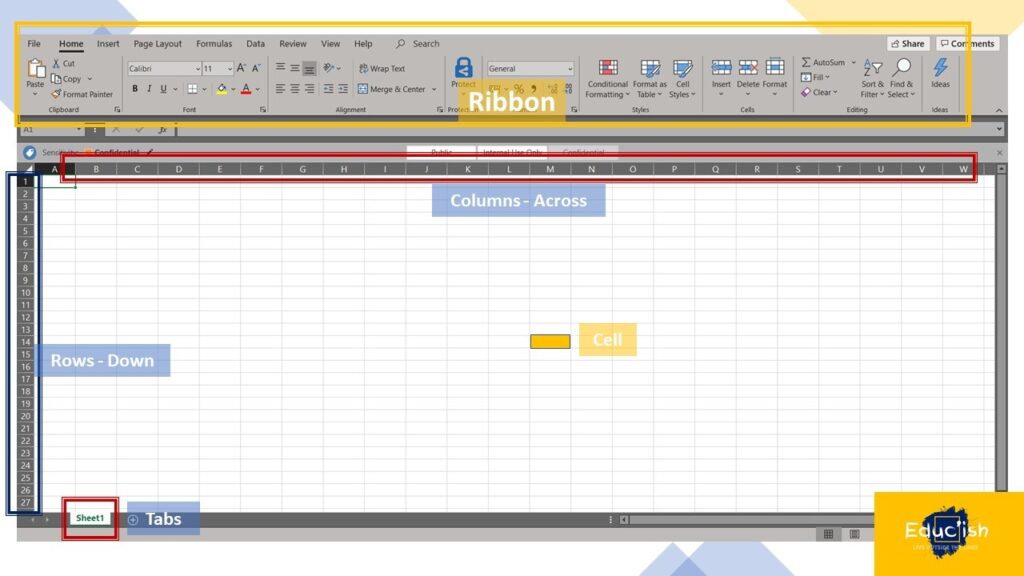
Click on the number or alphabet of the row/column you need to start the new line, then right click on number/letter, and select the insert/remove option. The shortcut option once selected the row/column is to action the commands: Hold CTRL and press + or – to add or remove lines. Or, right click the highlighted rows/columns and choose Insert from options.
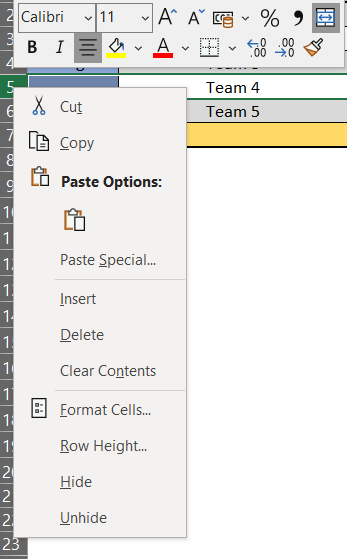
When an input value starts with zero, Excel will delete the zero by default. Rather than reset the Format Cells, add a single quote mark ahead of the first zero. (‘)
There are multiple ways to rename sheets, right click to choose Rename. The easier way is to double click on the tab name, then you can rename it directly.
Get the formula right once and you can then drag to continue the formula down the column or across the row selected. The + cross hair is selected and hold while dragging until the end of your data that requires the formula. Double clicking on the + cross hair will place the same formula within all of the data that follows.
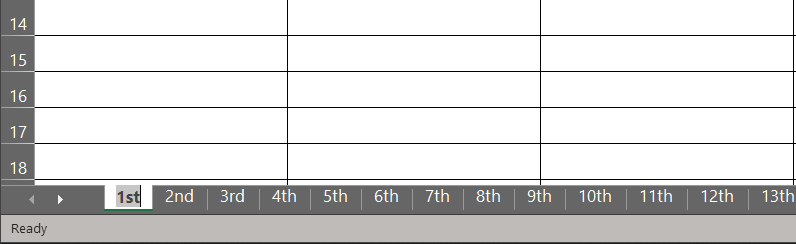
Check out the tutorial below!
What is the shortcut method to rename an Excel sheet?