
CloseConnection slow - Try reload

Lesson Three
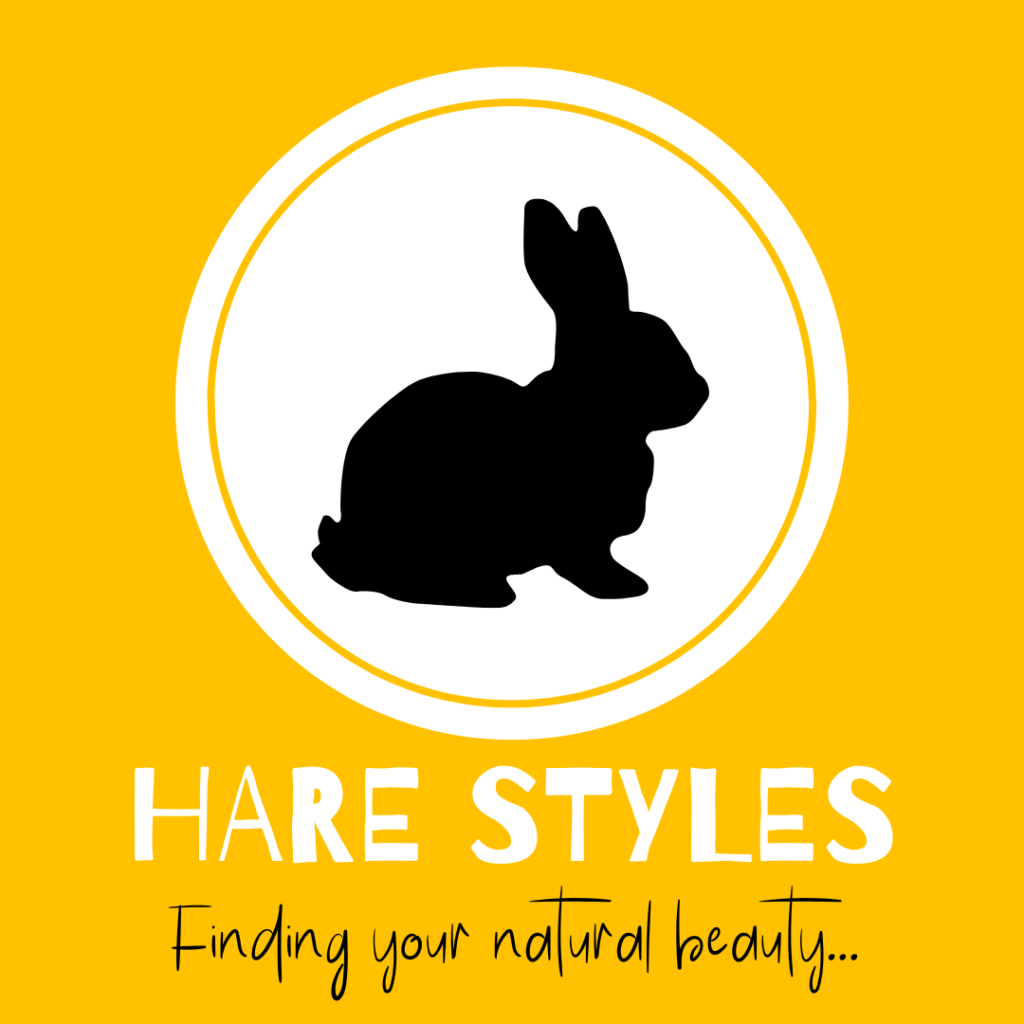
You have the name for your Side Hustle – Well done! Now you need to find a Logo to match your great ambition. This can be a scary process for most as we all feel like we are not that creative and may even say – “I am not a Graphic designer”. That may be true, but any one can create a basic, simple Logo that best represents our brand!
We will show you how to do it with the amazing free tool that is Canva! This has a free option to create any image/logo for free on a desktop or even mobile phone. Below is our process you can follow to create you own unique logo !
Find a style that suits your personality and brand. Use your new business name and create a few examples to compare. You should end up with a font that not only suits the name you have but also fit your target market – Creative Vs professional.
This can be a pattern, animal, object, or Icon. It just needs to best show the world what you want to be associated with! Regardless of your choice, what you want is a clean look – This is best achieved through Icons and illustrations. Try out the huge selection of Icons and images available within the Canva templates.
Now that you have a name style and image, you can start playing around with colour. This is a personal choice and don’t be scared to be BOLD, just make sure you balance it out correctly. For example, a Pink, Bright blue or even Gold can be really exciting, but they all need a contrasting colour to balance them out – Black or White.

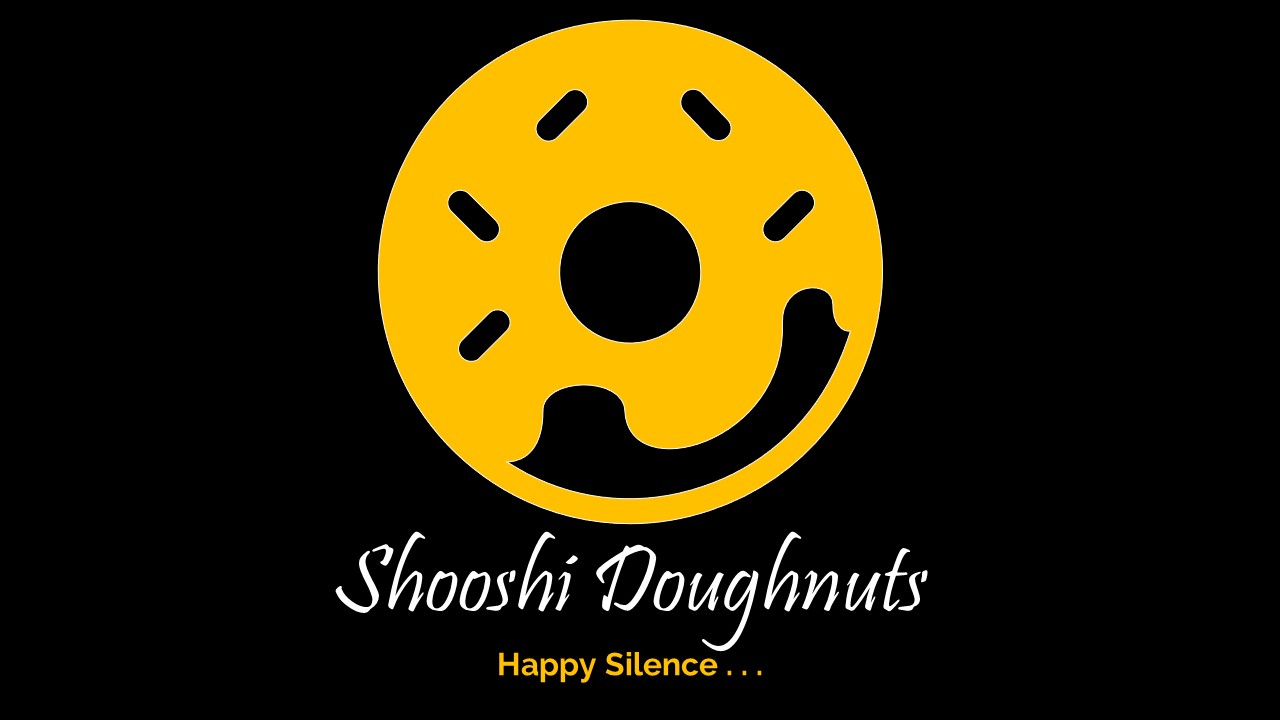
If you have the skills to design a logo yourself with Adobe or any other software, then go for it! Don’t let anyone hold you and your creativity back. But in this case, we are going for the FREE option and doing it ourselves with Canva.
For inspiration – go through the many free templates available on Canva under the logo option. These are all free to use and you can customise any of them with your brand name. Then all that is needed is to find a picture, graphic or icon to match.
There are many great pictures under the “element” section if you search you picture you want and then select “Graphics”.
Last step, Go to file – Save As – Select Jpeg or PNG and press save. This will be the Logo image you can start to use in your social media posts, you can print it for your products or use it as a profile picture for social accounts.
Every single logo concept within this short course was created using Canva to show the value available.
Don’t doubt yourself – Just go for it and get creative!
Every business evolves over time, so just get that first name and logo sealed to get your hustle up and running!
Go through to Canva and get creating! They also have a mobile App that is really helpful to use…
What is the most important aspect of your Logo?