
CloseConnection slow - Try reload

Lesson Three
The Page section is to the far right. All pages within the section will be listed and more pages can be added within this panel.
The sections are also added in the same top bar that shows all section tabs – The plus + Tab allows you to make a new section that holds a new set of pages.
Lastly, under File – You can create separate Notebooks – Each with an individual title. This is useful if you prefer to separate notes by different projects, roles, or functions.
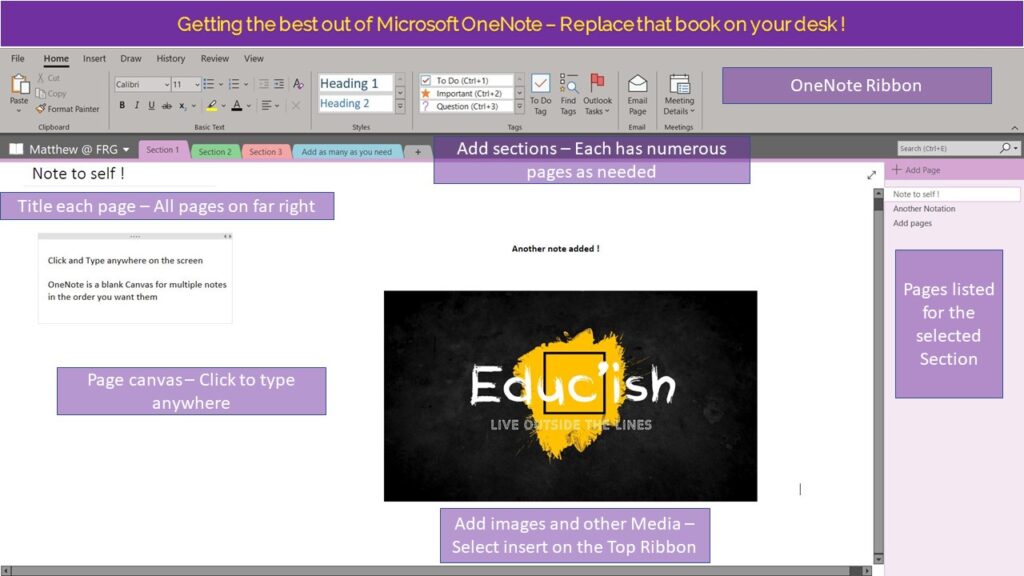
As with all Microsoft programs, you can add passwords to protect important and sensitive sections of your OneNote. You can password protect any page or section you need to feel that sense of security.
OneNote also allows you to Flag an item with a timeframe you deem appropriate. This ensures you a reminded of important tasks and deadline you have set much like you would in Outlook. You can the mark these as complete once attended to.
If you want to share your OneNote items with someone in your organisation, OneNote allows you to search for people within your network and once selected will send them a link to view your notebook. Only those you have shared the link with can view your notebook.
YouTube is your Friend !
If you are stuck with anything jump onto YouTube and find a video tutorial. There is so much available to learn.
If you Flag an item in OneNote, which other Microsoft program will it show up in?