
CloseConnection slow - Try reload

Lesson Two
As you start to build up your OneNote, it may start to get very busy with multiple pages and chapters. If you are ever unsure of where you made a specific note or item you can search it all at once.
Within OneNote either select the magnifying glass or Hold Ctrl and F on your keyboard – Then simply type in the phrase or word you are looking.
OneNote will then search through every entry you have and highlight all items that match the phrase. You can then select the item you need.

On the Home tab ribbon – Tags is the option available to add categories to your Notes. You can choose a variety of categories to place on your specific notes. This will help organise your notes and keep track of your To do list.
Within the insert tab on the top Ribbon – You can then add any image, media file, spreadsheet or link you need on the current page. Select the item you want and the file locator will appear. Once on your OneNote page, you can move the item around.
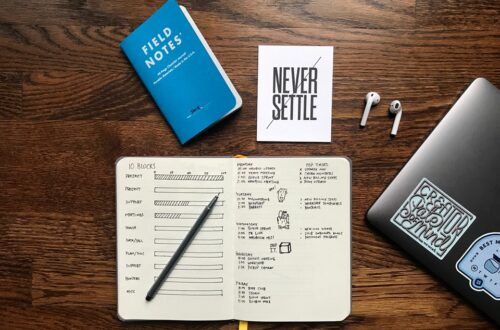
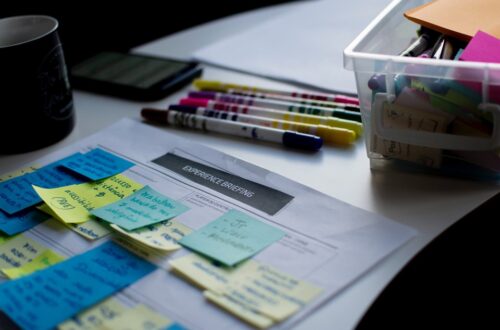
OneNote has the function to record audio notes of your meetings, further allowing you to bookmark/highlight specific parts of a record if they are important for reference.
From the Insert Ribbon – Select Record Audio – OneNote will start recording.
During the recording – Type a note for each section you want to bookmark – One word key phrases are best for record. This note will be available once recording is over.
Once the meeting is over – Select Stop – Recording will appear as one item – also referencing your notes.
Selecting the notes you made will play the recording from the moment you made the note – for easier reference.
What does the shortcut Cntrl+F help you do?